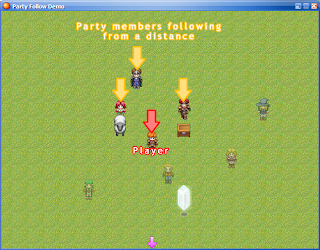*commenting on a project with no gameplay information at all*
ME - Gameplay is the core of your game, please think about it.
SOME GUY - WTF? You kidding me? That game has awesome gameplay man!
ME - I'm very curious as to how you can tell since there is no information whatsoever.
THE GUY - Simply by seeing the author uses Zeus81's Ultimate AMS! That's more than good enough for me! (Zeus81's Ultimate AMS is a script which improves the player's movement inside the game)
(thinking hard for something clever to answer)
ME - Right. So your ultimate enjoyment in a video game is to move your character. You stick to the simple bare necessities, as said the great philosopher Baloo.
May 24, 2012
May 12, 2012
Party Interaction
If you'd like to have your party members show on the map and follow you, and...
- you think caterpillars make your party look like a bunch of perfect idiots
- you'd like to interact with them
- you'd like to take control of them
- you'd like to program different responses according to the map you're navigating
Then Moonpearl's Party Interaction script is exactly what you need.
Features
Natural movement - party members automatically turn to the player, and follow him only when he walks away.
Interaction - your party members are perfectly regular events which you can program through the eventing system like any others. Thus, copies on each map may exhibit a different behavior.
Share control - you may have the player switch from their current leader to any party members, for example to program different responses from objects according to which party member is being controlled.
Auto place party members - automatically warp party members behind the player whenever transferring to a different map.
Easy to use - fully interfaced with the eventing system - control everything using only variables and switches, no script calls or edits required whatsoever.
Download
The following link provides a script bundle meant to be used along with the Script Manager. Terms of use and instructions are provided within. Please credit me if you use it in your own project. A nice comment is always appreciated.
The following link provides a demo for said script.
May 10, 2012
Single-Character Main Menu For ACMS
Hello to all of ACMS fans. Today, here's a special preview of ACMS's upcoming features. It's a small tweak which makes the main menu character-oriented - that is, instead of selecting an option, then selecting an actor, you select an actor using L and R buttons and all options will apply to them. I thought of that when looking at some people's feedback, saying they wouldn't use ACMS because their game only featured a single character. So, now, no matter how many characters your game has, you may choose between both interfaces.
Donwload and put in your project's Script/MP Animated Custom Menu System folder (create it if needed). This also serve as a demonstration of how a shared script can be expanded/modified locally, without altering the shared copy.
Moonpearl's Scripts Compilation
I just realized a few days ago that I'm starting to have quite a bunch of scripts, and there might be some of you who know you want them all and wish they wouldn't need bother and go through all posts to re-download them with each update. Also, I noticed MediaFire had a "share folder" option, so I thought I could put it to some good use. :p
Anyways, here are permanent links from which you can download all of my works at once. This way, you ensure that, at the moment you download them, you get the latest version for each of them.
Links are provided without any descriptions or instructions here. This section is for people who know what they're looking for.
Links are provided without any descriptions or instructions here. This section is for people who know what they're looking for.
MP Confirm Decisions
MP Improved File Menus
Eye Candy
MP Animated Custom Menu System
MP Animated Battlers
MP Balloon Messages
MP Faces Display
MP Graphic Effects
Gameplay
MP New Game+
MP Keywords System
MP Improved File Menus
Eye Candy
MP Animated Custom Menu System
MP Animated Battlers
MP Balloon Messages
MP Faces Display
MP Graphic Effects
Gameplay
MP New Game+
MP Keywords System
ALL DEMOS
Script Manager Demo
Miscellaneous Scripts Demo
Animated CMS v2.00 Demo - Standard Revisited
Animated CMS v2.00 Demo - Summer Breeze
Animated CMS v2.00 Demo - Data Vortex
Animated CMS v2.00 Demo - Moon Pearl
Animated Battlers Demo
Balloon Messages Demo
Party Interaction Demo
Keywords Demo
Daily Life Demo
Script Manager Demo
Miscellaneous Scripts Demo
Animated CMS v2.00 Demo - Standard Revisited
Animated CMS v2.00 Demo - Summer Breeze
Animated CMS v2.00 Demo - Data Vortex
Animated CMS v2.00 Demo - Moon Pearl
Animated Battlers Demo
Balloon Messages Demo
Party Interaction Demo
Keywords Demo
Daily Life Demo
May 8, 2012
Animated CMS update complete (at last)!
As my faithful followers already know, it's been a while since I wrote the v2.00 for the Animated CMS. Back then I said it would take a while for me to update all themes to match this new version's specifications. Well I was damn right, it has taken a while. :p But now everything's up and working, and ready to work with my latest contribution, the Script Manager. Also, I made four different demos for each theme, since they don't include the script anymore, but rather read it from the Script Manager, and thus work with the exact same copy. Guess they will serve as demos for the Script Manager as well. ;)
Happy downloading and customizing... ACMS's true followers shall notice the few improvements I added to each theme...
May 6, 2012
The Script Manager
The Script Manager is a tool that was initially designed to automate script installation and get rid of the troublesome copy/paste process. If you:
The Script Manager is a developer's tool that is useful when you wish to share scripts across several projects. Using it, instead of having a copy of your scripts in each and every project of yours, you can install a single, central copy all projects will then feed upon, pretty much like the RTP packages do with multimedia resources.
I initially designed the Script Manager to make my life as a scripter easier. I had this pack of scripting tools I called Moonpearl's Common, I kept updating (and am still updating every now and then) and I found it annoying to copy the newer version to all of my demos with each tiny change - plus, I sometimes wasn't able to tell which project had which version. Now I don't have this problem anymore because there's only one copy of those scripts on my hard disk, which all of my projects use at any time.
The Script Manager is essentially a scripter's tool. This means that as a casual RPG Maker user, trying and get it to work is probably too much trouble for you. It used to be a necessary feature for hits blog's demo, but starting with the latest update, it isn't anymore. Demos are now hybrid - that is, they have their own built-in copy of the custom scripts they use, which you can simply copy/paste to your own projects, and also meaning that they are stand-alone - but on the other hand, if a Script Manager is present on your system, they can also use it and override their internal scripts, allowing you to take advantage of its benefits.
For example, when I update one of my scripts, you can simply download the new version and replace your older copy with it in your RTP folder, and all Script Manager-using projects will automatically run the newer version instead of the older one they still have in memory, which saves you a lot of copying & pasting. In the end it's completely up to your own preference, now both ways work without hindering each other.
Of course. While using the Script Manager, your project shall feed on script that are installed in your shared folder, meaning they're not in the project as such. However the Script Manager Project Builder will automatically (re)install all scripts into your project's script editor. So you can safely experiment with adding/removing scripts without changing your project's scripts until you're sure.
Of course! And I would be delighted if you would do so! Especially considering it's not that difficult, you just have to make each entry into a .RB file (plain text file with the .RB extension) and write a setup file which will tell the Script Manager in which order the entries need to be loaded (if it matters at all). Since projects are now hybrid, you can release both your regular demos with built-in scripts, and a separate scripts package for people who want to use the Script Manager.
- have only one RPG Maker project
- don't mind copying.pasting scripts in the first place
- aren't a scripter yourself
- don't understand the first thing about this post
Then don't bother trying it, it is no longer needed to use my scripts like it used to be.
It is useful, however, if you:
It is useful, however, if you:
- wish to use the same script(s) in a variety of projects/demos and keep all of them up-to-date at all times
- wish to experiment with installing or uninstalling scripts without actually modifying your projects
- are a scripter and wish to test scripts in development withtout actually modifying your projects
- have lots of scripts and wish to automate their extraction/installation
What's That?!
The Script Manager is a developer's tool that is useful when you wish to share scripts across several projects. Using it, instead of having a copy of your scripts in each and every project of yours, you can install a single, central copy all projects will then feed upon, pretty much like the RTP packages do with multimedia resources.
What For?
I initially designed the Script Manager to make my life as a scripter easier. I had this pack of scripting tools I called Moonpearl's Common, I kept updating (and am still updating every now and then) and I found it annoying to copy the newer version to all of my demos with each tiny change - plus, I sometimes wasn't able to tell which project had which version. Now I don't have this problem anymore because there's only one copy of those scripts on my hard disk, which all of my projects use at any time.
Should I Use It?
The Script Manager is essentially a scripter's tool. This means that as a casual RPG Maker user, trying and get it to work is probably too much trouble for you. It used to be a necessary feature for hits blog's demo, but starting with the latest update, it isn't anymore. Demos are now hybrid - that is, they have their own built-in copy of the custom scripts they use, which you can simply copy/paste to your own projects, and also meaning that they are stand-alone - but on the other hand, if a Script Manager is present on your system, they can also use it and override their internal scripts, allowing you to take advantage of its benefits.
For example, when I update one of my scripts, you can simply download the new version and replace your older copy with it in your RTP folder, and all Script Manager-using projects will automatically run the newer version instead of the older one they still have in memory, which saves you a lot of copying & pasting. In the end it's completely up to your own preference, now both ways work without hindering each other.
Will I Be Able to Distribute My Project?
Of course. While using the Script Manager, your project shall feed on script that are installed in your shared folder, meaning they're not in the project as such. However the Script Manager Project Builder will automatically (re)install all scripts into your project's script editor. So you can safely experiment with adding/removing scripts without changing your project's scripts until you're sure.
Can I Make My Own Scripts Compatible With the Script Manager?
Of course! And I would be delighted if you would do so! Especially considering it's not that difficult, you just have to make each entry into a .RB file (plain text file with the .RB extension) and write a setup file which will tell the Script Manager in which order the entries need to be loaded (if it matters at all). Since projects are now hybrid, you can release both your regular demos with built-in scripts, and a separate scripts package for people who want to use the Script Manager.
Known Issues
- There's a stupid bug when forcing game exit (clicking the red cross or pressing Alt+F4). This doesn't bring any harm since you were going to exit the game anyway. I promised I would fix this issue but I still don't have the faintest idea as to why it occurs.
Instructions
- Go to your RTP folder (default Program Files/Common Files/Enterbrain/RGSS/Standard) and create a new folder called Scripts. This will be referred to as the shared scripts folder.
- Download the ZIP file and extract it to the shared scripts folder.
- Go to your project's folder and create a new folder called Scripts. This will be referred to as the local scripts folder.
- If you already have scripts installed in your project, drag-and-drop your project's folder onto the Script Manager Project Exporter shortcut. This will create a Local folder in your local scripts folder.
- Create a new file called Script Manager.ini inside the local scripts folder.
- Download the script bundles you wish to install to your projects and unzip them to the shared scripts folder.
- Edit your project's Script Manager.ini file and name the scripts you wish to install to your project (one per line). At this time your project's scripts have not been modified
- Drag-and-drop your project folder onto the Script Manager Project Loader shortcut to run it.This will load your project using the scripts you have previously named - this will not modify your project's scripts.
- When everything works fine and you are ready to replace your project's scripts with the selection you have made with the Script Manager, drap-and-drop your project's folder onto the Script Manager Project Builder shortcut. From then on loading your project with the Script Manager or running the Game.exe file will have the same outcome.
Downloads
You can find all scripts bundles of mine on the My Scripts Compilation page. You should download those three first since they will be required by virtually any of the others:
Note: remember to update the Common bundle once in a while, as it may potentially be expanded with each new release of mine. An outdated Common bundle is a common cause of problem.
May 4, 2012
50 video games that made an impression on me
...in no particular order, except they are categorized by platform and somewhat in the order I've got to know them.
- Oxyd (Atari ST)
- Monkey Island (Atari ST)
- Loom (Atari ST)
- Lemmings (Atari ST)
- Gobliins (Atari ST)
- Hunter (Atari ST)
- Flashback (PC)
- Day of the Tentacle (PC)
- Indiana Jones and the Fate of Atlantis (PC)
- Robinson's Requiem (PC)
- Tyrian 2000 (PC)
- The Dig (PC)
- Doom (PC)
- Descent (PC)
- Duke Nukem 3D (PC)
- Shadow Warrior (PC)
- Blood (PC)
- Lords of the Realm (PC)
- Privateer 2 - The Darkening (PC)
- Z (PC)
- Broken Sword [The Knights of Baphomet in French] (PC)
- Master of Orion (PC)
- War Wind (PC)
- Dungeon Keeper (PC)
- Starcraft (PC)
- Afterlife (PC)
- Populous 3 - The Beginning (PC)
- Jedi Knight
- Serious Sam
- The Nomad Soul (PC)
- Legacy Of Kain - Soul Reaver 2 (PC)
- Halo (PC)
- Deus Ex (PC)
- Black & White (PC)
- Aquanox (PC)
- Diablo (PC)
- Prey (PC)
- Fahrenheit / Indigo Prophecy (PC)
- Pokémon (GameBoy)
- Super Mario World (SNES)
- Tales of Phantasia (SNES)
- Chrono Trigger (SNES)
- Final Fantasy VIII (PSX)
- Valkyrie Profile (PSX)
- Shin Megami Tensei - Persona (PSX)
- Beyond Good & Evil (PS2)
- Psychonauts (PS2)
- Prince of Persia - The Sands of Time (PS2)
- Final Fantasy - Endless Nova (Amateur - PC)
- Star Ocean Zero (Amateur - PC)
Subscribe to:
Comments (Atom)